When it comes to making documents, Google Docs is one of the most elaborate and diverse tools at your disposal besides Microsoft Word. Being able to create what you desire and how you desire speaks volumes about it. From being able to add images, make tables, and add text boxes, everything can be done.
How to Add a Basic Text Box?
Text boxes are worthy of mention here, because you can use them to add in information and text, which sets them apart from the whole document. You could also use text boxes to create flow charts and designs, change the colors of the text box. You are only limited by your imagination. Follow the steps below:
In Google docs, open your document where you want to insert the text box.
Next, on the horizontal top menu, look for insert and click on it.
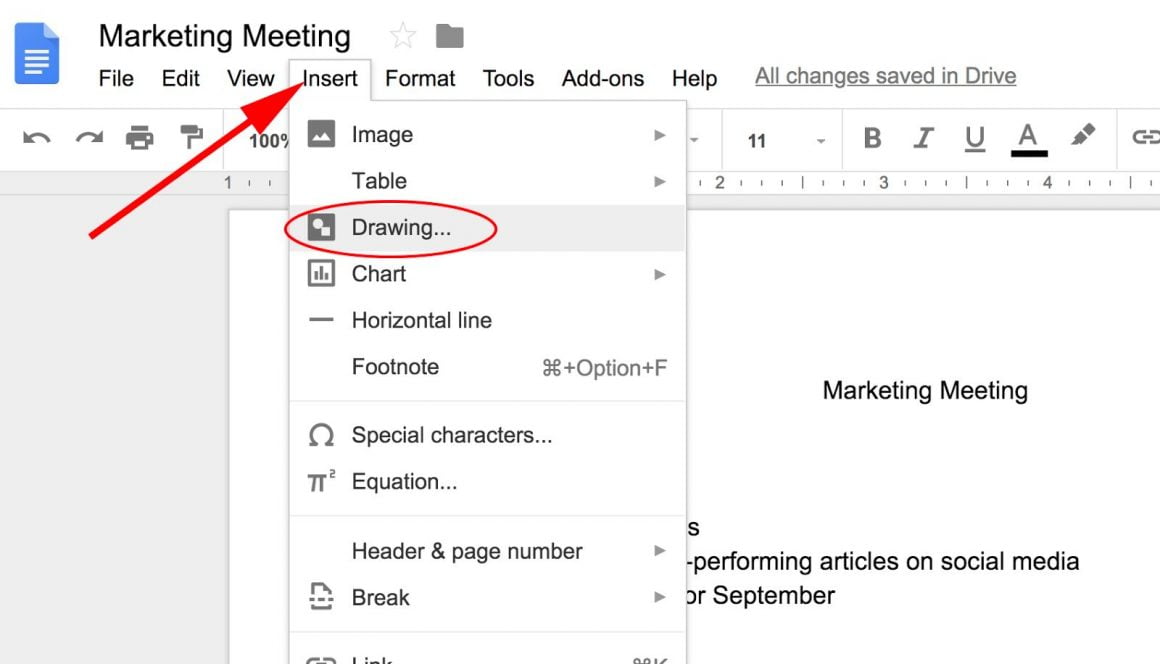
In the drop down menu, choose drawing and then select new.
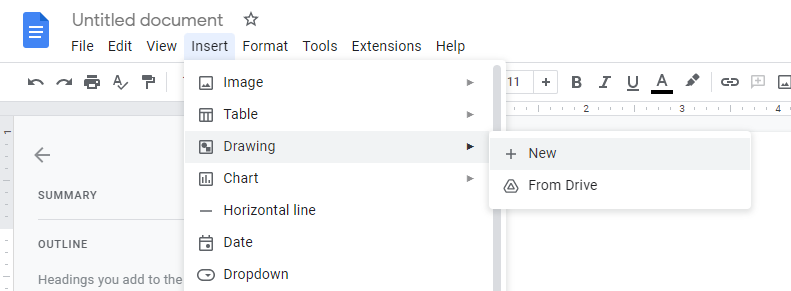
A drawing tool will now open. It also a horizontal bar menu. In this menu look for the icon of Text box. It looks like a ‘T’ within a box.
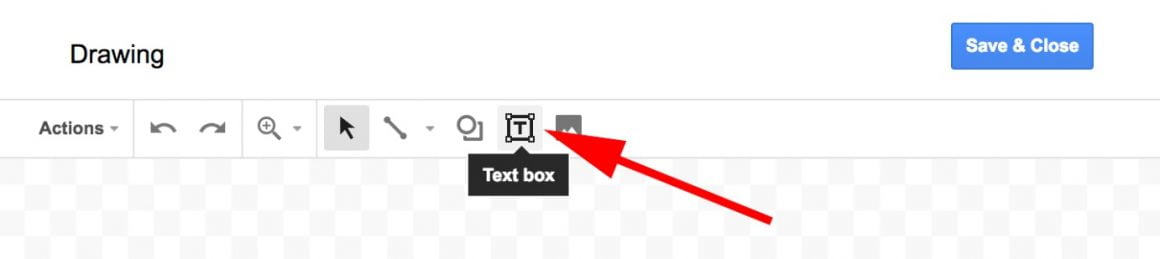
You can now freely design the size of the box using the cursor. Then you can add the text you want to write.
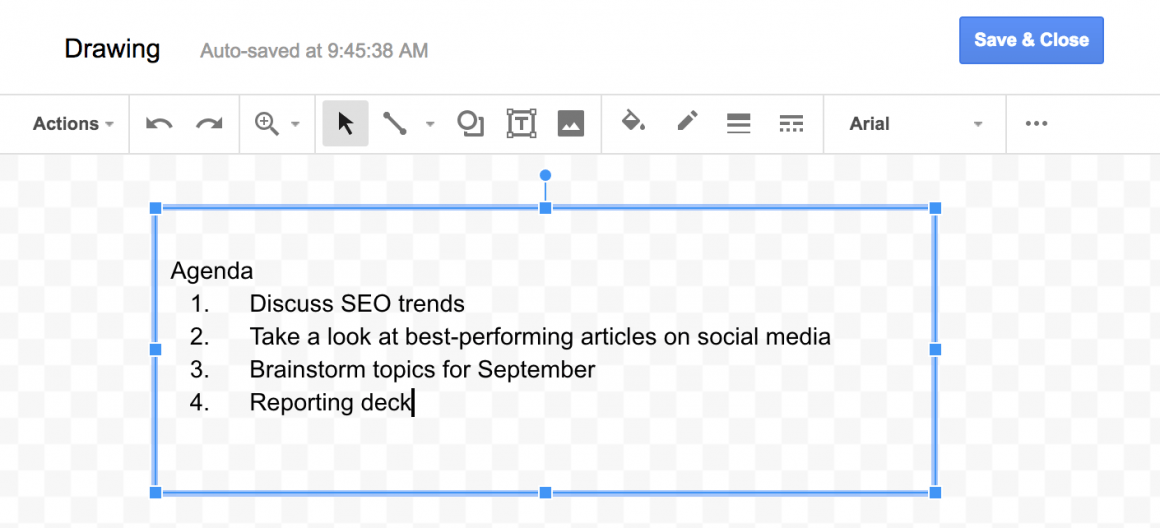
This is how to insert a basic text box in Google docs.
How to Customize the Text Box?
We have learnt how to add a basic text box. But what if we want to add colors to make it stand out in our text even more? Luckily, there are customization options and you can change border colors or the colors of the background or even the text itself. All you have to do is follow the steps given below,
To change the border color and thickness,
In the drawing tool, look at the horizontal menu. Bring your cursor over this pencil shaped icon. It says border color.
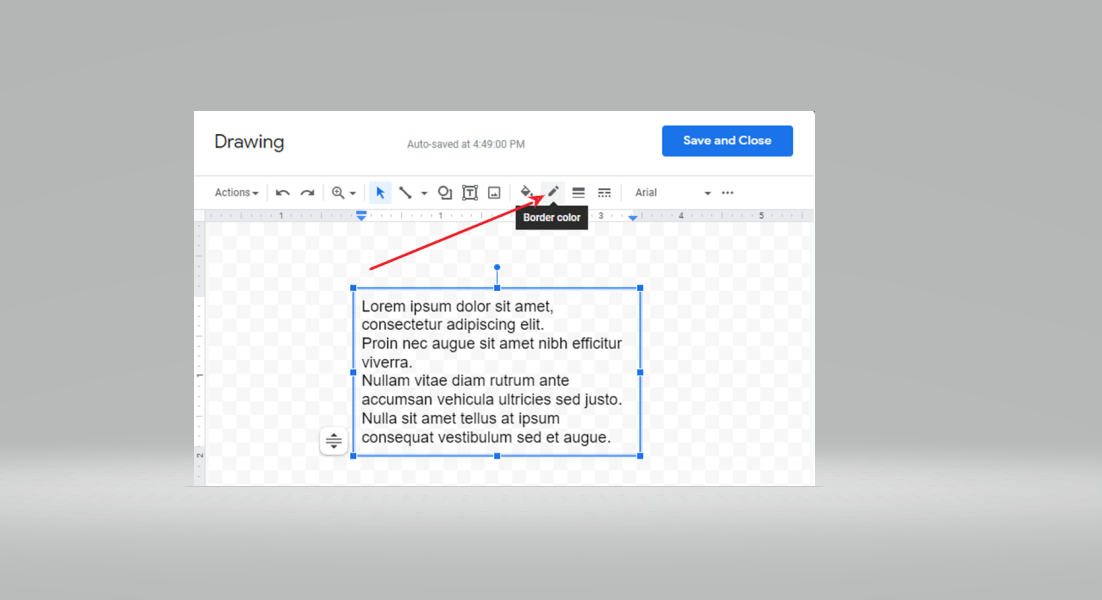
Click on it and you will be shown different colors, choose whichever you like.
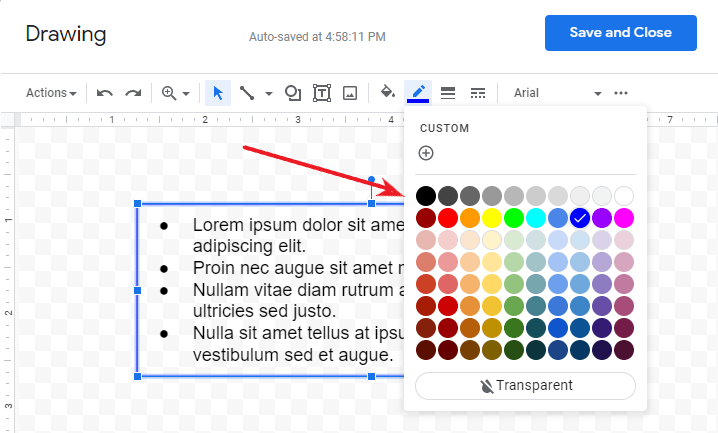
To change the border thickness, bring your cursor to the icon next to the pencil, it says border weight. Click on it and select your desired thickness.
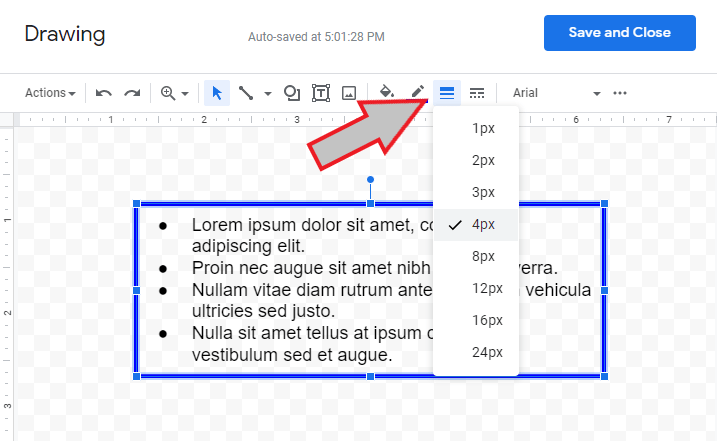
To Change the Background Color,
In order to change it, bring your cursor to this beaker shaped icon that says fill color. Click on it.
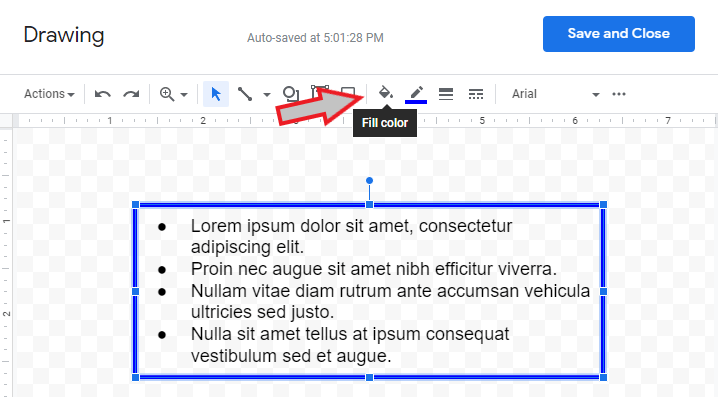
Choose the color you like.
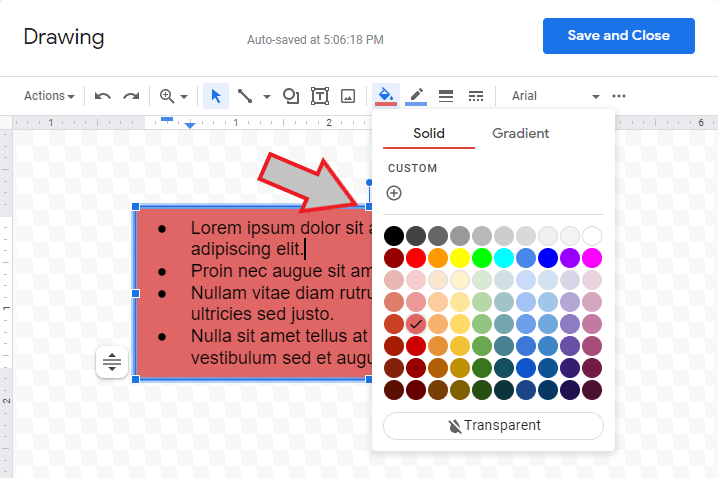
To Change the Font Style
In the same menu, on the right most end, you can choose the font you like.
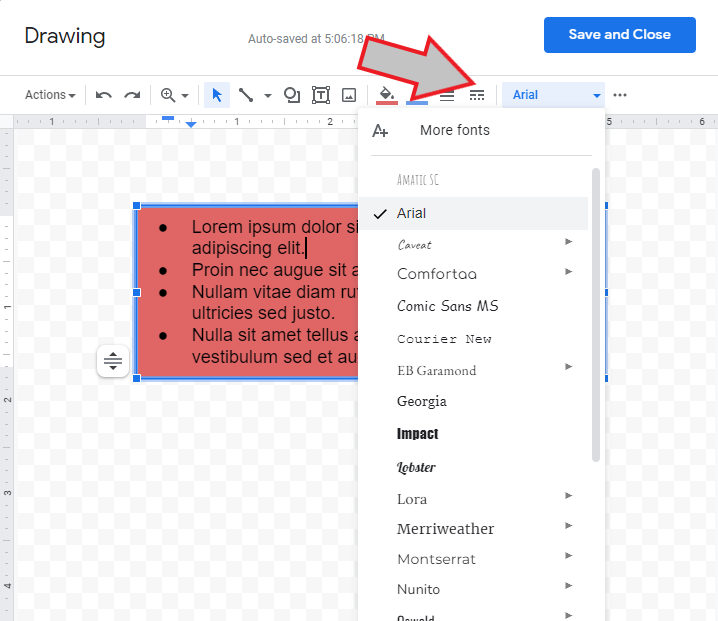
To Change the color of the font itself,
To do this, what you need to do is click on the three dots next to the font. It will bring down a whole new set of options.
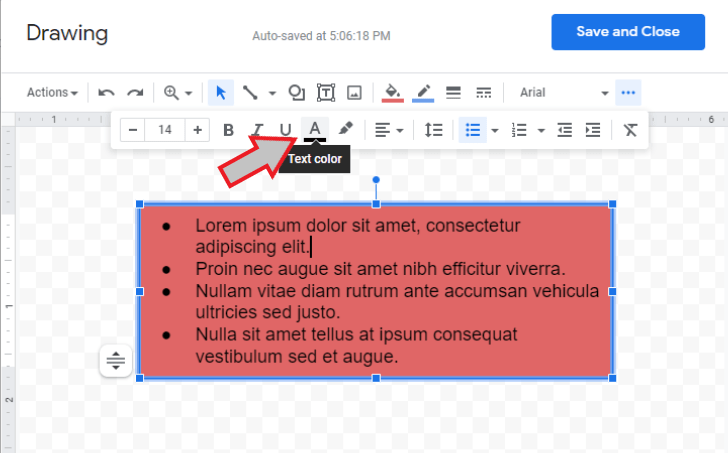
Clicking on this will allow you too choose the color you want.
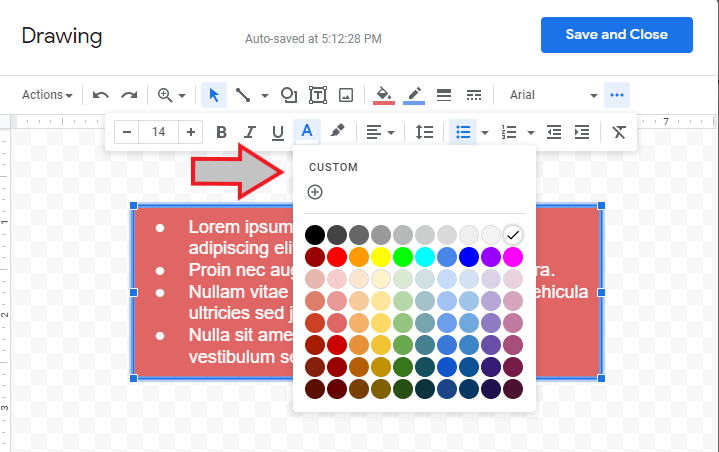
To summarize everything,
Google docs is filled with crazy options that can help you modify and make your documents and files better than ever. Adding a text box allows your text to be highlighted and thus get the attention it requires. The customization options are even more than what could be explained in an article. All you have to do is experiment around with options and make your document unique.