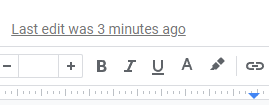Google Docs gives you a lot of control over margins. You can change the default margin settings for your entire document, or you can adjust the margins for just part of your document.
Adjusting margins in Page Setup
1. On the File menu, click Page Setup.
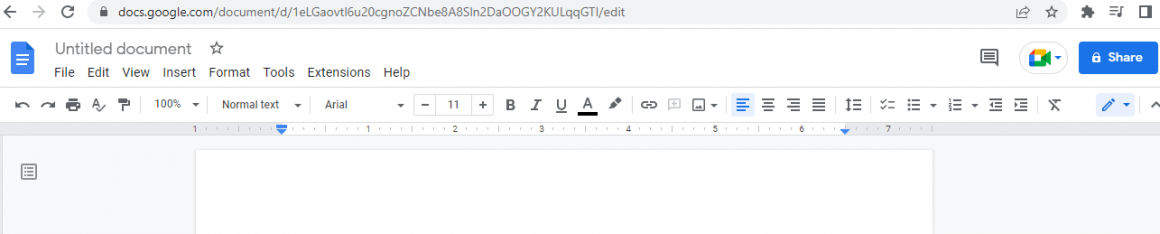
2. In the Margins section, enter the margin settings that you want in the Top, Bottom, Left, and Right boxes.
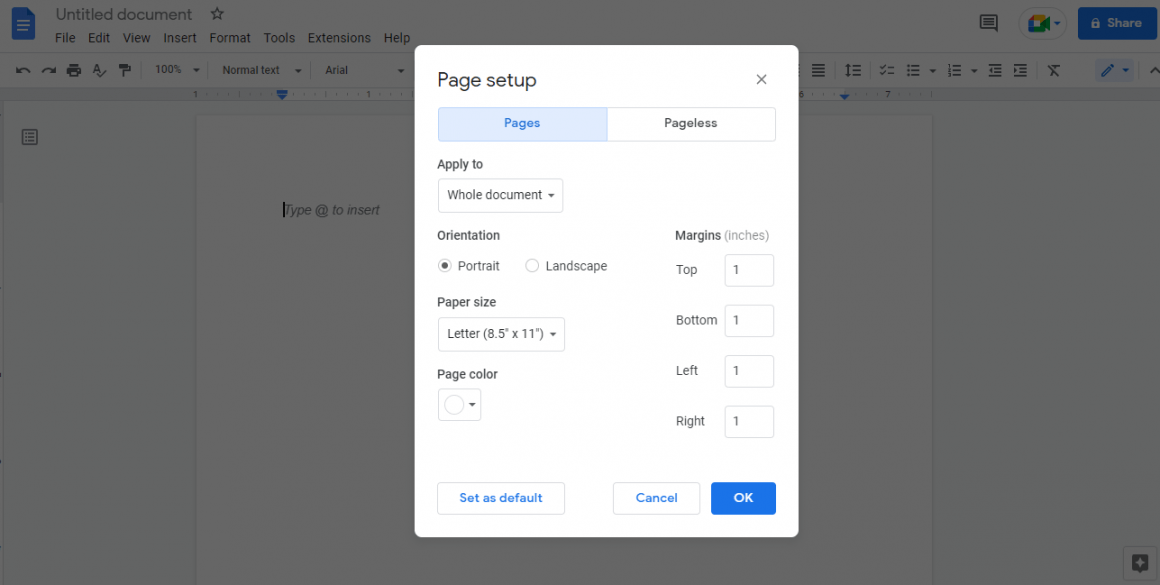
3. If you want to change the orientation of the page from portrait to landscape or vice versa, click either Landscape or Portrait.
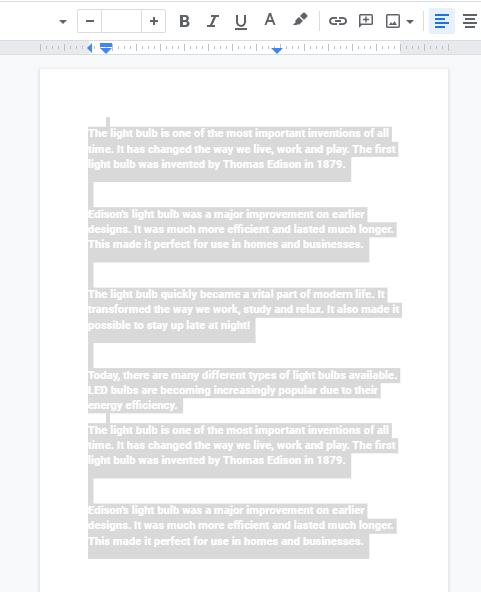
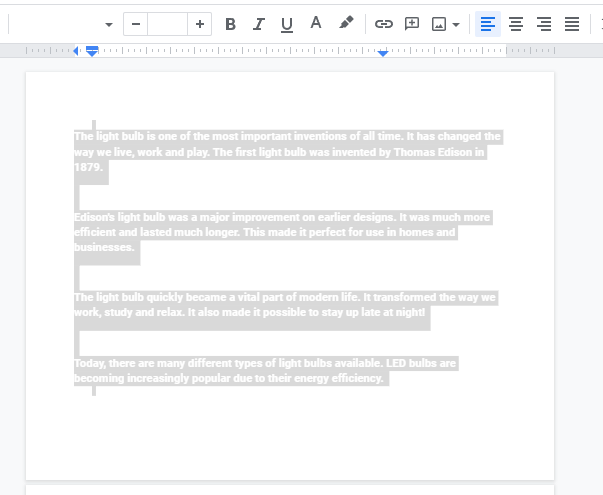
4. To apply your changes to all future documents that you create with Google Docs, click Set as default.
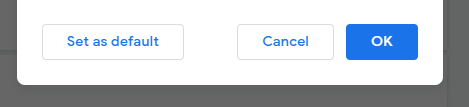
5. Click OK.
Adjusting margins with the ruler
You can also adjust margins using the ruler. To do this, follow these steps:
1. View the ruler (if it’s not already visible). To do this, on the View menu, click Show Ruler.

2. Place your cursor at the top or bottom of the page until you see a double-headed arrow, and then drag the margin to where you want it.
3. To change the left or right margin, place your cursor at the left or right edge of the page until you see a single-headed arrow, and then drag the margin to where you want it.
4. Google Docs saves your changes automatically.